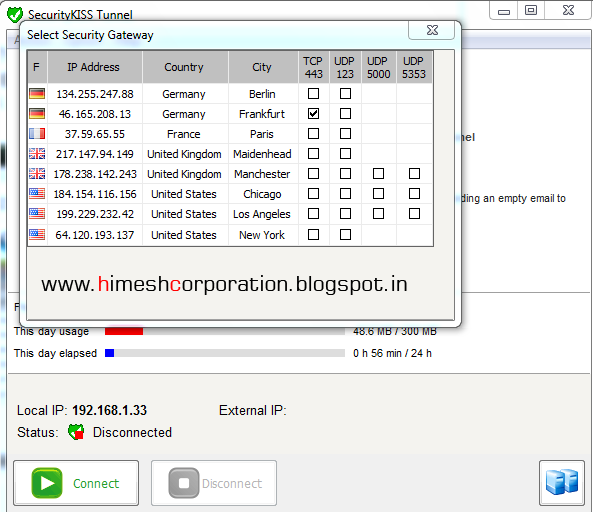How to Disable "Seen" In Facebook Chat?
There Is 2 Trick For Disable Seen Feature.
There Is 2 Trick For Disable Seen Feature.
- Chrome Plugin:- Facebook™ Chat Privacy
- AdBlock Plus
1. Chrome Plugin:- Facebook™ Chat Privacy Disable Seen By / Seen On Option.
Chrome plugins always make it easy,Previously we saw “How to detect the Platform or CMS Used by a site” and much later, we also saw ” How To Detect the WordPress Theme Name” Now its time for something new. This plugin doesn’t display the “Seen by xyz” and “xyz isTyping” in your chat. Just go to the Chrome Store and install this free plugin now now. Download Facebook™ Chat Privacy. You can find several alternatives in the Related Extensions page, or you can even go with this- Chat Undetected For Chrome and Firefox.2. Adblock Plus To Disable Seen By/Seen On Option In Facebook Chat-

As i said you just have to block the URL of Facebook on your browser,So just go to your Adblock options page and then navigate to Filter lists.Now just add this URL into the Custom Filter List facebook.com/ajax/mercury/change_read_status.php$xmlhttprequest
Once you add,just save it and check your Facebook account,you’ll see that the “Seen” and “xyz is typing” never appears! You can get the Adblock plus Here.
Thanks to : legeeks